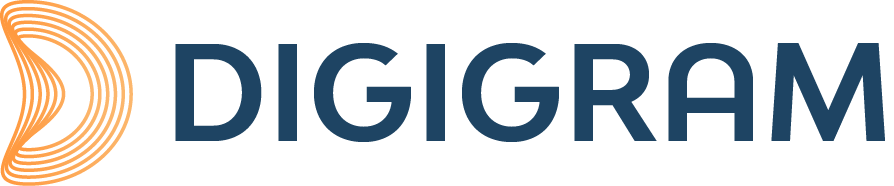PYKO-In – Support

PYKO-IN
PYKO-in is Digigram’s entry range IP audio encoder: it contains all our know-how and versatile applications on a budget. Use it for all applications like FM radio STL, WEB radio encoding, paging, background music or intercom. This smart encoder will work best with a stereo IP stream or a mono IP stream (from the left audio input channel)
PYKO-in works with two types of firmware, which one will you choose?
- “PYKO-in firmware” is pretty straight forward and versatile. Use it for all applications that do not include WEB radio streaming. PYKO-in firmware is perfect for:
-> Encoding of a standard raw RTP stream (mono or stereo): G711, PCM, MPEG Layer 3.
-> Or encoding a mono RTP stream from the left input channel and decoding a mono RTP stream to the left output channel (intercom mode).
-> Tunneling of serial data to or from PYKO-in to PYKO-out via UDP or TCP
-> Tunneling of GPI’s status to or from PYKO-out via TCP
-> Remote control via ASCII commands over TCP, or via serial port.
-> Possibility to start/stop streaming via a GPI (useful to connect a push to talk microphone in the intercom mode).
- “PYKO-in firmware shoutcast” should be preferred if you intend to encode and stream in shoutcast.
Notes:
- When working on systems using PYKO-in and PYKO-out units, make sure you update all the PYKOs to the same firmware version.
- “PYKO-in firmware shoutcast” can only be executed through the RS232 port of PYKO-in. Here is how you make it work:
- Disconnect the PYKO-in power supply cable.
- Connect PYKO RS232 port to the Windows PC COM port with a null modem cable – hardware handshake is not required. This can go through a USB to RS232 adapter on the PC side.
- Under Windows, from the Command prompt, go to “update_rescue” directory, and type: serial.bat COM1. Adjust the COM number according to your configuration.
- Reconnect the PYKO power supply cable. Wait until the upgrade is completed.
- PYKO is now in Shoutcast mode. Default IP address is 0.0.0.0 (DHCP mode)
- Listen to the IP address by connecting a headset on the PYKO IN front panel.
Q&A
PYKO
I can't access to the PYKO web pages anymore, what can I do ?
At first you can try to reset it to the factory settings by pressing 5 seconds with a tip in the hole which is in the middle of the PYKO front panel. If it not fix the issue, ask for the PYKO rescue procedure to the technical support team.
How can I use a USB memory stick on PYKO-out to play sound files ?
PYKO-out is able to play a playlist stored on a USB memory stick.
This stick can be connected either to the front panel USB port, or to the internal USB port.
These two USB ports can’t be used simultaneously.
The USB stick must be FAT 16 formatted.
The firmware to be used is the Playout-extended firmware.
The playlist must be an m3u playlist, and its name has to be entered in the URL field of the decoding priority 2 or decoding priority 3 (example: backup-playlist.m3u).
The mp3 sound files and playlist files (stream priority 3) must be located in the /bk directory of USB stick.
The playlist and audio file names must have a maximum of 24 characters.
The safe characters are pure ASCII letters (a-z A-Z), digits (0-9) and underscore (_).
The playslit is played when no audio source is available on the previous decoding priority(ies).
My PYKO goes ON and OFF as if there was an issue with the power supply.
You may want to check the power supply connector on the rear panel of PYKO (PWR connector). The conductive core of this connector is split in two parts: insert a thin device (like a screwdriver) between the two parts of the conductive core to slightly enlarge the space and minimize the risk of unexpected ON/OFF cycles due to too little space between these parts.
How to decode an RTP stream on PYKO OUT?
The parameters of the stream(s) to be decoded have to be configured from the Audio menu, stream priority 1, stream priority 2, stream priority 3 WEB pages.
The URL field allows declaring the stream to be decoded on the selected priority.
For receiving a unicast stream (point to point link) the syntax is: rtp://0.0.0.0:port>. Example: rtp://0.0.0.0:5400. For receiving a multicast stream (point to multipoint link) the syntax is: rtp://multicast IP@:port>. Example: rtp://224.10.0.1:5400.
What value must be set for the parameter “Latency” on PYKO-out?
The latency value is selectable from 1 to 10. This value is to be set according to the network jitter and the audio format. In MPEG audio format, this value must be set to a minimum value of 6.
For other formats (PCM, G711), this latency parameter can be set to low values on high quality network (low jitter). PYKO-out displays in real time the jitter-margin on its WEB page. Adjust the Latency value so that the displayed jitter margin value remains higher than 0.
Can PYKO decode the AAC format?
The AAC audio compression is supported by PYKO-out only with the firmware “Playout-extended”. Supported AAC flavors are AAC-LC, HE-AACv1 (limited to 32 kHz), and HE-AACv2 (limited to 32 kHz). The AAC must be in ADTS mode. The RTP payload must be 126. Note that PYKO-in does not support AAC encoding.
How to decode a web radio with PYKO?
The PYKO OUT EXTENDED firmware decodes a stream from Shoutcast or Icecast servers. The supported formats are MPEG and AAC. Type the URL provided by the web radio server. Example: http://stream.ouifm.fr/ouifm-high.mp3
Is MP3 variable bit rate supported in PYKO ?
Yes, the constant bit rate and the variable bit rate are supported for MP3, from streams and files.